Zepp Studio [deprecated soon]
Create Your First Project
1.Setup
Login to Zepp Studio.
You must be logged into Zepp Open Platform.
2.Create a New Project
- Click
Project > New Project - Enter a Name for your project in the new project dialog
- Select the Target Device (MultiSelect) if you select the
Empty Project - You can click
Import Projectto import an existing projects, or select the Demo Project:Hello worldorTimer Watchface - Finally, click
Create
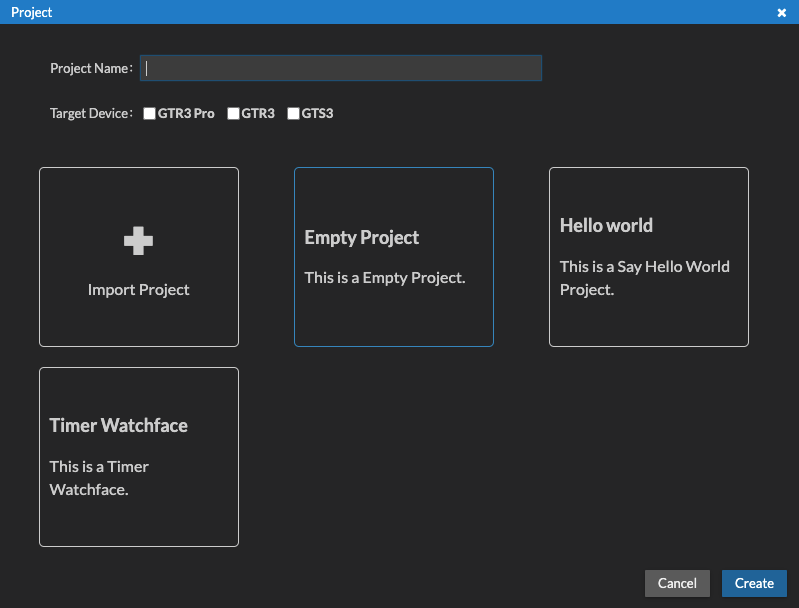
3.Project Configuration
After the project is created, please go to app.json and follow the prompts to improve the project information.
Connect Simulator
1.Setup
Before we start, we assume that you have prepared the Simulator environment. If not, please go to Simulator.
2.Set IP/port
Click the settings button on the menu bar and type in your simulator IP and port in the setting dialog.
3.Connect simulator
By default, Zepp Studio can connect the simulator address http://127.0.0.1:7650 automatically.
If the connection is successful, the red circular status button in the menu bar will turn green.
If the status button turns red after restarting the simulator, you need to manually click the button to reconnect the simulator. If the connection is successful, the status button will turns green.
Tip:If the connection fails, see Connect Simulator.
4.Simulator preview
When the simulator is successfully connected, click the preview button , wait until the build is complete to preview on the simulator.
Device Preview
Select the target device to preview in the drop-down box of the menu bar and click the device preview button , wait for the preview QR code to be generated after the build is completed.
Log in to Zepp APP with the same account, and bind the selected target device.
Enter the Developer Mode to scan the code for installation.
Developer Mode is not found? See Developer Mode.
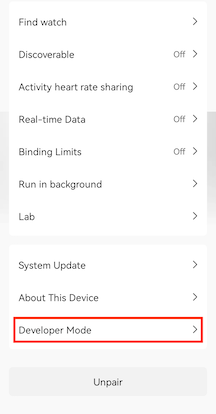
Then you can preview your application on your watch device!
Build
Click Build > Build to start building. A tip will appear after the building is successful.
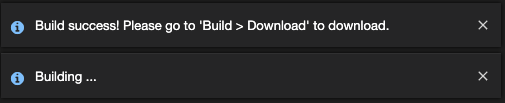
You can click Build > Download to download the built package content and publish it on the Huami Open Platform.