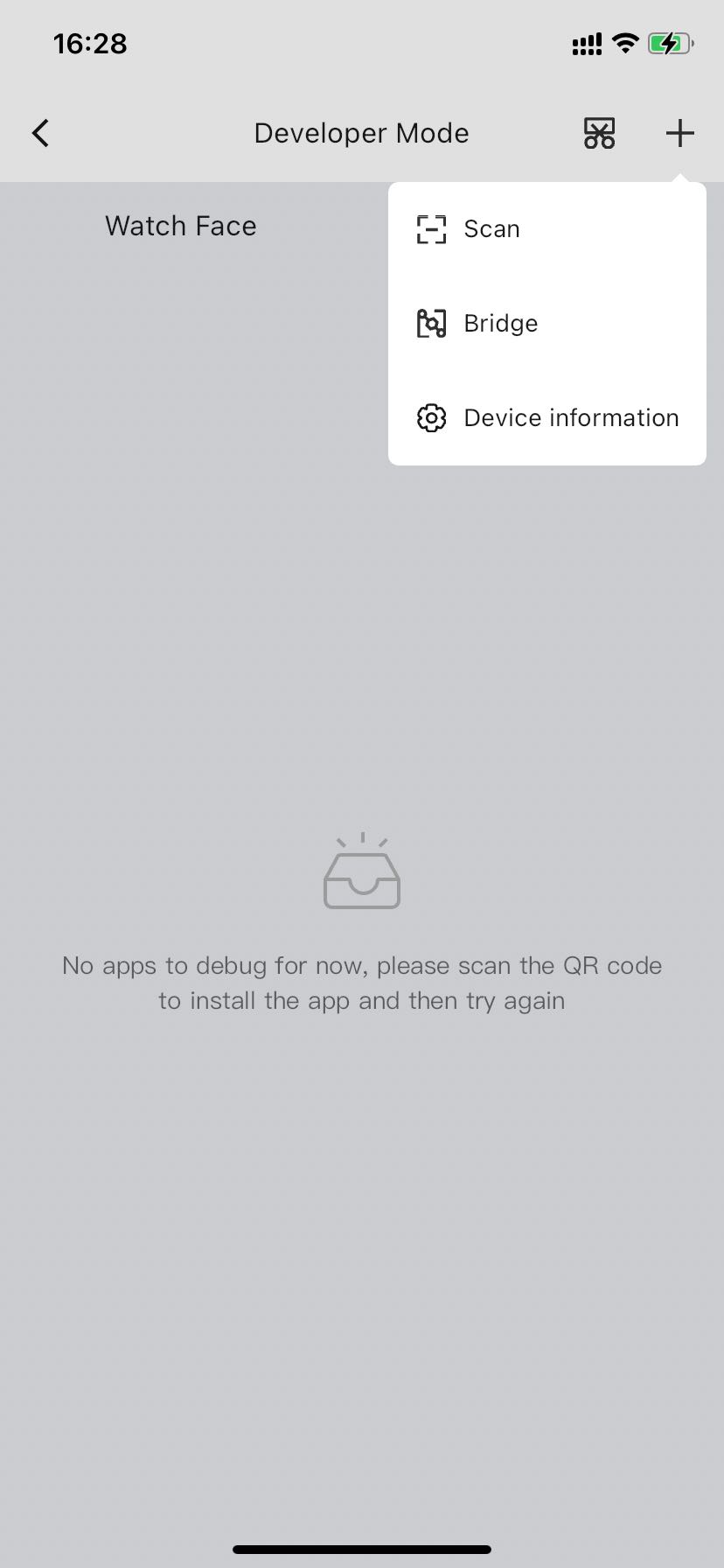Zepp App Developer Mode
Introduction
The developer mode in Zepp App has the following main functions.
- Sacn the Mini Program or Watchface preview QR code to preview the Mini Program or Watchface on the real device
- View real device logs
- Use Bridge mode to establish a connection
Developer mode opening method
- Turn on
- Go to "Profile" => "Settings" => "About" and click the Zepp icon 7 times in a row until a pop-up window appears
- Turn off
- Go to"Profile" => "Settings" and remove the Developer Mode option
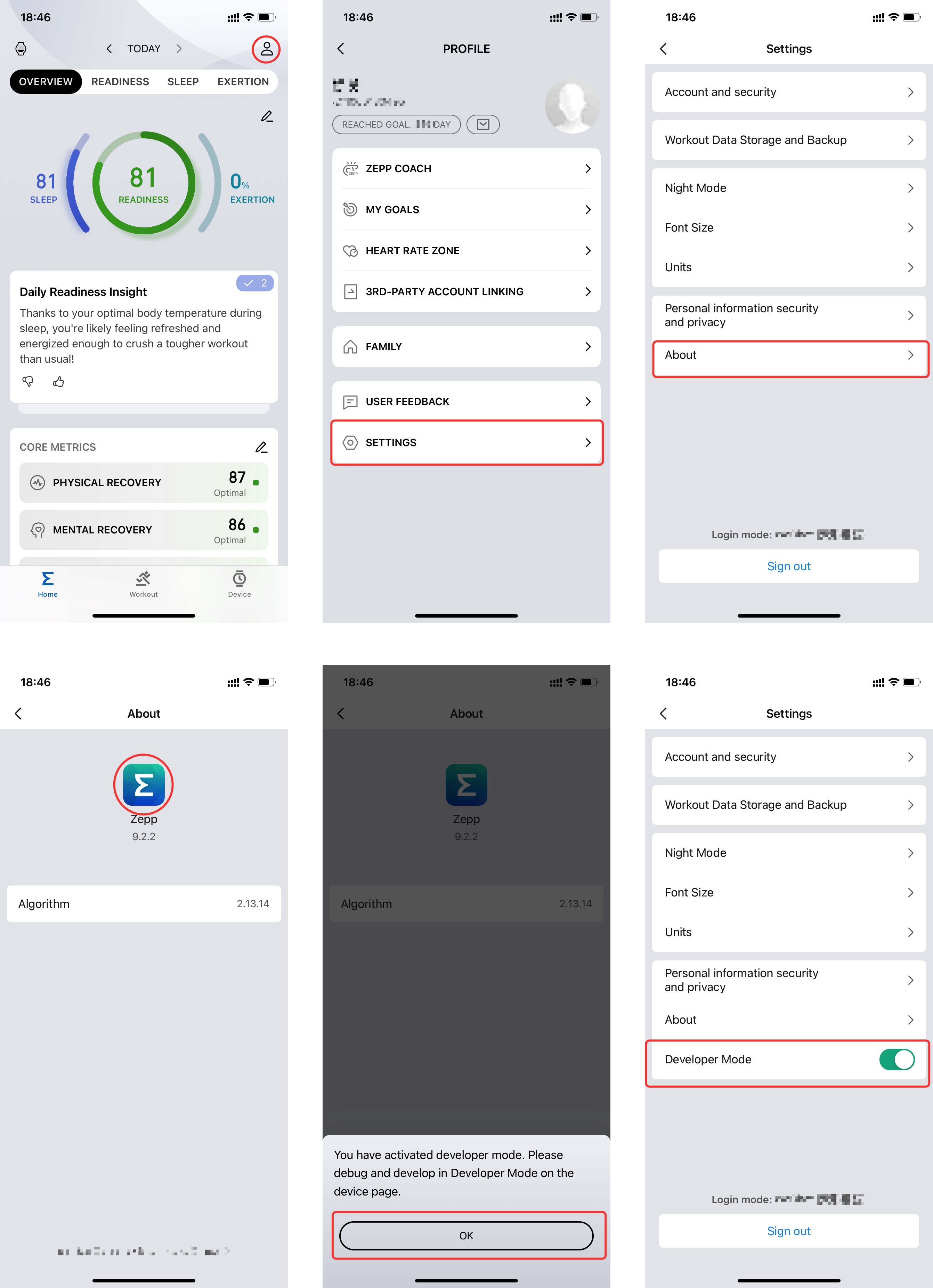
"Scan" real machine preview
The "Zeus CLI" preview command compiles a preview and the "Watchface Maker" installation generates a QR code, which can be scanned and installed on the device using the "Scan" function.
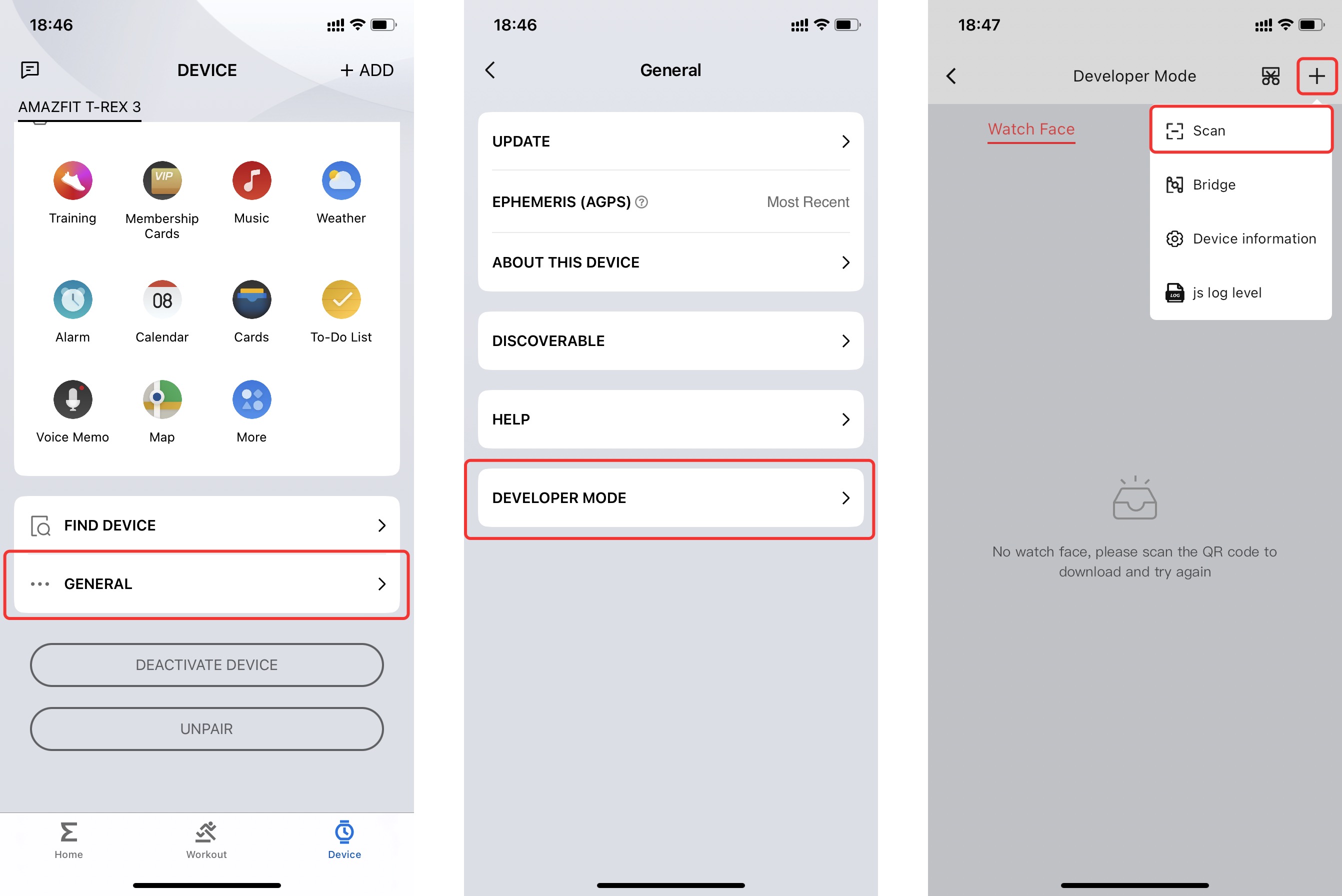
View real machine logs
Click the Mini Program icon to enter the log screen, you can view the log screen of "Device App" and "Side Service".
Click the button at the bottom right to start collecting logs, and then run the Mini Program on the real machine to collect the relevant logs.

The "Settings app" real machine log is temporarily unavailable for viewing.
Turn on Bridge mode
Click the Bridge button to enable Develop Bridge Mode.
Please refer to Developer Bridge Mode for more information about the Develop Bridge mode.
Query the device API LEVEL
Click the Device information button, a pop-up window will appear, showing the API_LEVEL of the watch device.