Screen touch control
Screen touch control allows users to interact with screen elements using touch and gestures. Users can apply varying levels of pressure to the touch screen to access other features. An app can be opened when people touch and press the app icon.
Design principles
- People generally expect the following standard gestures to behave the same in every Zepp OS experience.
- Avoid using standard gestures to perform non-standard actions. Redefining the meaning of standard gestures adds complexity and can lead to confusion.
Rules for use
Tap: A tap selects a button or an item.
Swipe: A swipe displays the content of another screen. Swiping in different directions can have different effects:
- Downward swipes in a content area can display the context.
- In a page-based app, horizontal swipes can display the next or previous screen.
- Vertical swipes can scroll the content on the current screen.
- Two-finger swipe/one-finger swipe in response to the same event is supported.
Edge swipe: Swiping from the edge of the screen can reveal shortcut features.
- On system screens, swiping down from the top edge displays Control Center. Swiping up from the bottom edge displays Notification Center.
- Right-edge swipes navigate back to a parent screen.
Firm press and long press: In Zepp OS, users can press firmly on the screen to change the Watchface.
- The response long press trigger time in different scenarios should be distinguished as short response and long response according to the area occupied by the object.
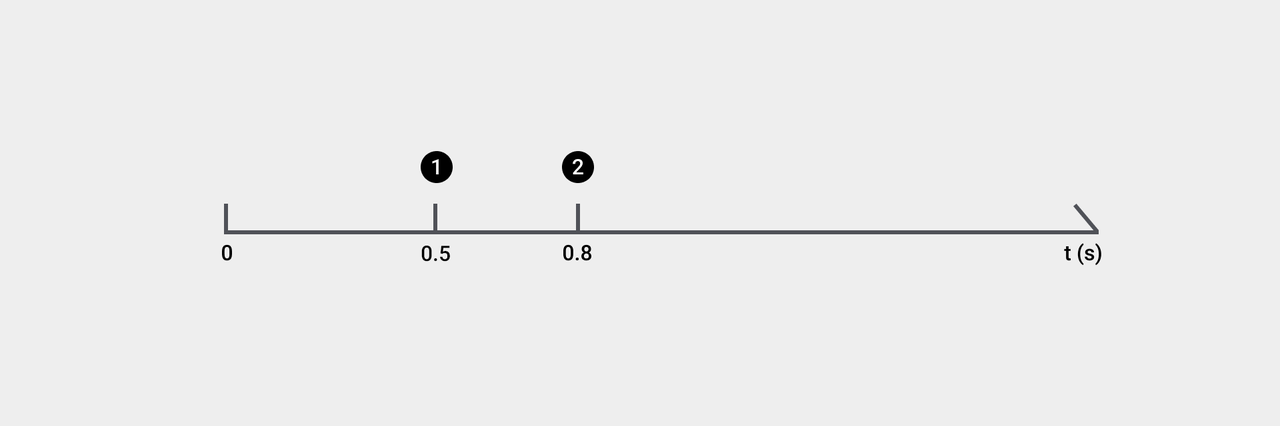
➀ Short response long press trigger time, e.g. control center long press trigger edit
② Long response long press trigger time, e.g. change Watch face