5. Preview on a Watch
In this section, we will accomplish the following tasks
- Install the Zepp App on your phone and register for a Zepp account.
- Follow the prompts to complete the watch device binding
- Generate Mini program QR code by compiling with
zeus previewcommand - Enable Developer Mode from within the Zepp App
Install the Zepp App on your phone and register for a Zepp account
Scan the QR code with your mobile device to install Zepp App.
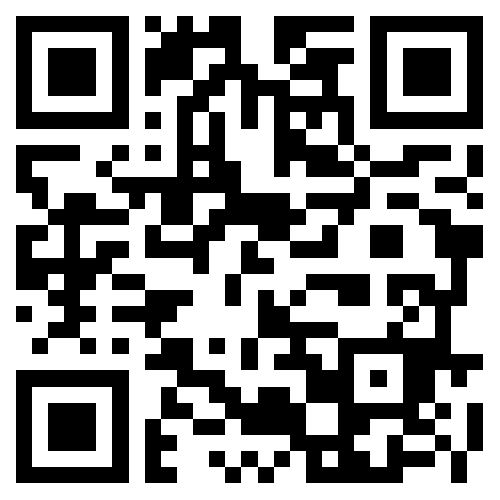
Register and log in to your Zepp account in the Zepp App and follow the instructions to complete the binding of your Zepp OS watch device.
Generate Mini program QR code by compiling with zeus preview command
Execute the zeus preview command from the root of the hello-world applet.
Generate QR code images in the terminal after compilation is complete.
Enable Developer Mode from within the Zepp App
- Turn on
- Go to "Profile" => "Settings" => "About" and click the Zepp icon 7 times in a row until a pop-up window appears
- Turn off
- Go to"Profile" => "Settings" and remove the Developer Mode option
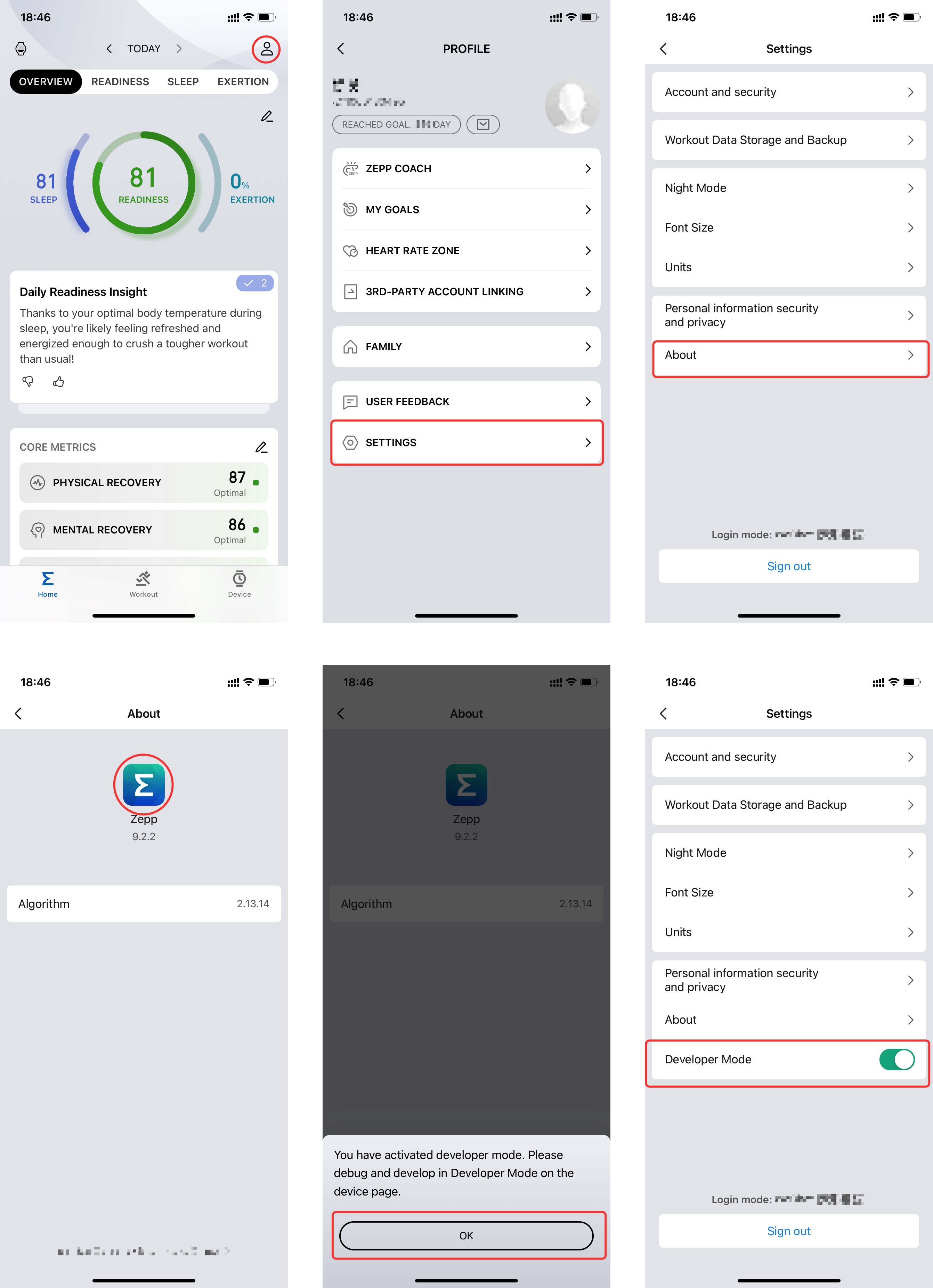
Using the "Scan" function, you can scan the QR code to install it on your device.
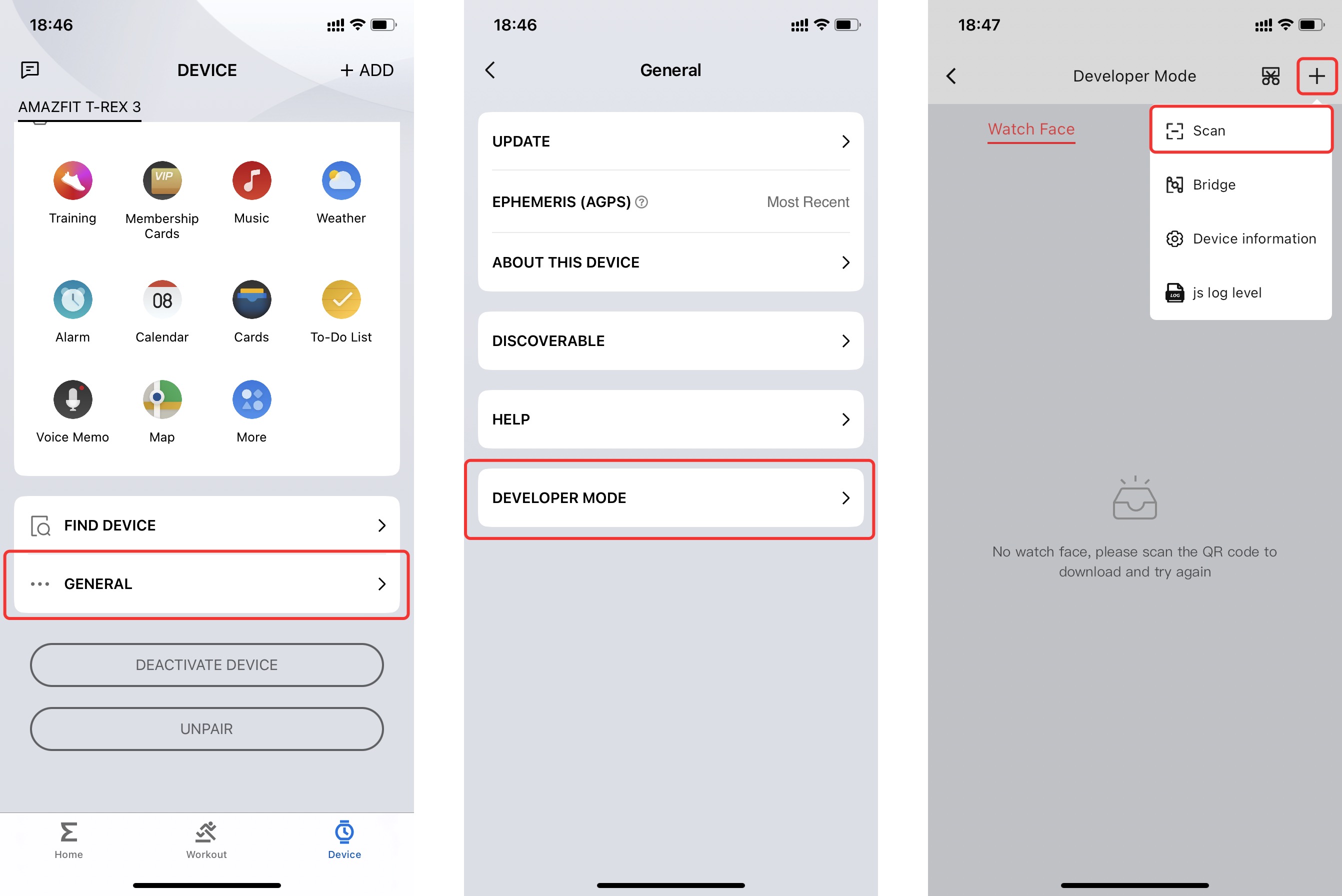
Congratulations 🎉🎉🎉, you have completed the first Zepp OS Mini Program creation, development, debugging, and preview process.
To learn more about the framework, API details, please refer to:
For more tips on debugging small program development, please refer to:
To learn about the release of Mini Program, please refer to: