VIEW_CONTAINER
Start from API_LEVEL
2.0. Please refer to API_LEVEL.
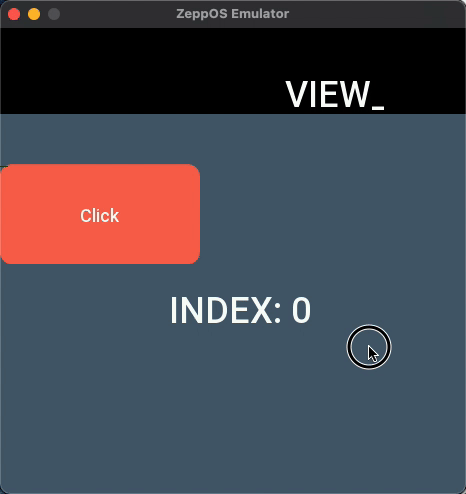
The VIEW_CONTAINER widget container is a very powerful layout widget with the following features.
- It is a rectangular layout container that can create child widgets by its instance method
- The
z_indexproperty controls the cascading order of the widget container, allowing for vertical cascading of widgets. And you can create multiple VIEW_CONTAINER widgets in the same page. In Zepp OS v3, you can create up to 7 - The VIEW_CONTAINER widget container itself supports scrolling and can be used as a scrolling container
Create UI widget
import { createWidget, widget } from '@zos/ui'
const viewContainer = createWidget(widget.VIEW_CONTAINER, Param)
// Creating UI sub-widgets
viewContainer.createWidget(xxx, xxx)
Type
Param: object
| Properties | Description | Required | Type | API_LEVEL |
|---|---|---|---|---|
| x | Widget x-coordinate, default 0 | NO | number | 2.0 |
| y | Widget y-coordinate, default 0 | NO | number | 2.0 |
| w | Widget width, default screen width | NO | number | 2.0 |
| h | Widget height, default screen height | NO | number | 2.0 |
| scroll_enable | When the layout of widgets in VIEW_CONTAINER exceeds the width/height, it is considered a long page. 0: disable scrolling, you can set container scroll position offset by pos_x or pos_y; 1: allow scrolling (default) | NO | number | 2.0 |
| pos_x | When VIEW_CONTAINER is a long horizontal page layout, you can read/set the horizontal offset | NO | number | 2.0 |
| pos_y | When VIEW_CONTAINER is a long vertical page layout, you can read/set the vertical offset | NO | number | 2.0 |
| z_index | When using multiple VIEW_CONTAINER widgets, the cascading relationship can be controlled by this field, with 0 at the bottom by default | NO | number | 2.0 |
| scroll_frame_func | During scrolling, each frame triggers a callback function with signature (frameParams: FrameParams) => void, FrameParams refer below | NO | function | 2.0 |
| scroll_complete_func | Callback function at the end of scrolling | NO | function | 2.0 |
| bounce | Rebound effect, 0: disabled, 1: enabled (default) | NO | function | 3.0 |
FrameParams: object
| Properties | Description | Type | API_LEVEL |
|---|---|---|---|
| type | 0: the user is still touching the screen and dragging, 1: the user has let go and is in an inertial scrolling effect | number | 2.0 |
| yoffset | y-axis offset pixels | number | 3.0 |
Supported Property Access List
| Properties | setProperty | getProperty | setter | getter |
|---|---|---|---|---|
| x | Y | Y | Y | Y |
| y | Y | Y | Y | Y |
| w | Y | Y | Y | Y |
| h | Y | Y | Y | Y |
| pos_x | Y | Y | Y | Y |
| pos_y | Y | Y | Y | Y |
| page | N | N | N | Y |
| modal | N | N | N | Y |
| z_index | N | N | N | Y |
| bounce | N | N | N | Y |
| scroll_enable | N | Y | N | Y |
| scroll_frame_func | N | N | N | N |
| scroll_complete_func | N | N | N | N |
Code example
The code runs as shown in the image at the top of the document, creating two VIEW_CONTAINER widgets
import { createWidget, widget, text_style, align } from '@zos/ui'
import { px } from '@zos/utils'
const getRandomColor = () => {
const randomArr = ['0', '1', '2', '3', '4', '5', '6', '7', '8', '9', 'a', 'b', 'c', 'd', 'e', 'f']
function getRandomFromSection(low, high) {
const RANDOM = Math.random()
const RANGE = high - low + 1
return Math.floor(RANDOM * RANGE) + low
}
const colorStr = Array.from({ length: 6 }).reduce((prev, curr) => {
const random = getRandomFromSection(0, 15)
return prev + randomArr[random]
}, '0x')
return Number(colorStr)
}
Page({
build() {
createWidget(widget.TEXT, {
x: px(96),
y: px(40),
w: px(288),
h: px(46),
color: 0xffffff,
text_size: px(36),
align_h: align.CENTER_H,
align_v: align.CENTER_V,
text_style: text_style.NONE,
text: 'VIEW_CONTAINER'
})
const viewContainer = createWidget(widget.VIEW_CONTAINER, {
x: px(0),
y: px(86),
w: px(480),
h: px(400)
})
Array.from({ length: 5 }).forEach((_, index) => {
viewContainer.createWidget(widget.FILL_RECT, {
x: 0,
y: px(index * 400),
w: px(480),
h: px(400),
color: getRandomColor()
})
viewContainer.createWidget(widget.TEXT, {
x: px(96),
y: px(170) + px(index * 400),
w: px(288),
h: px(46),
text_size: px(36),
color: 0xffffff,
align_h: align.CENTER_H,
align_v: align.CENTER_V,
text: `INDEX: ${index}`
})
})
const viewContainerButton = createWidget(widget.VIEW_CONTAINER, {
x: px(0),
y: px(86),
w: px(480),
h: px(400),
z_index: 1,
scroll_enable: false
})
viewContainerButton.createWidget(widget.BUTTON, {
x: 0,
y: px(50),
w: px(200),
h: px(100),
text: 'Click',
radius: px(12),
normal_color: DEFAULT_COLOR,
press_color: DEFAULT_COLOR_TRANSPARENT,
click_func: () => {
console.log('click button')
}
})
}
})