Text
Create a new Watchface (or edit an existing Watchface), in the toolbar at the top of the Watchface maker, select the "Component - Text" module, and select "Text" in the left menu
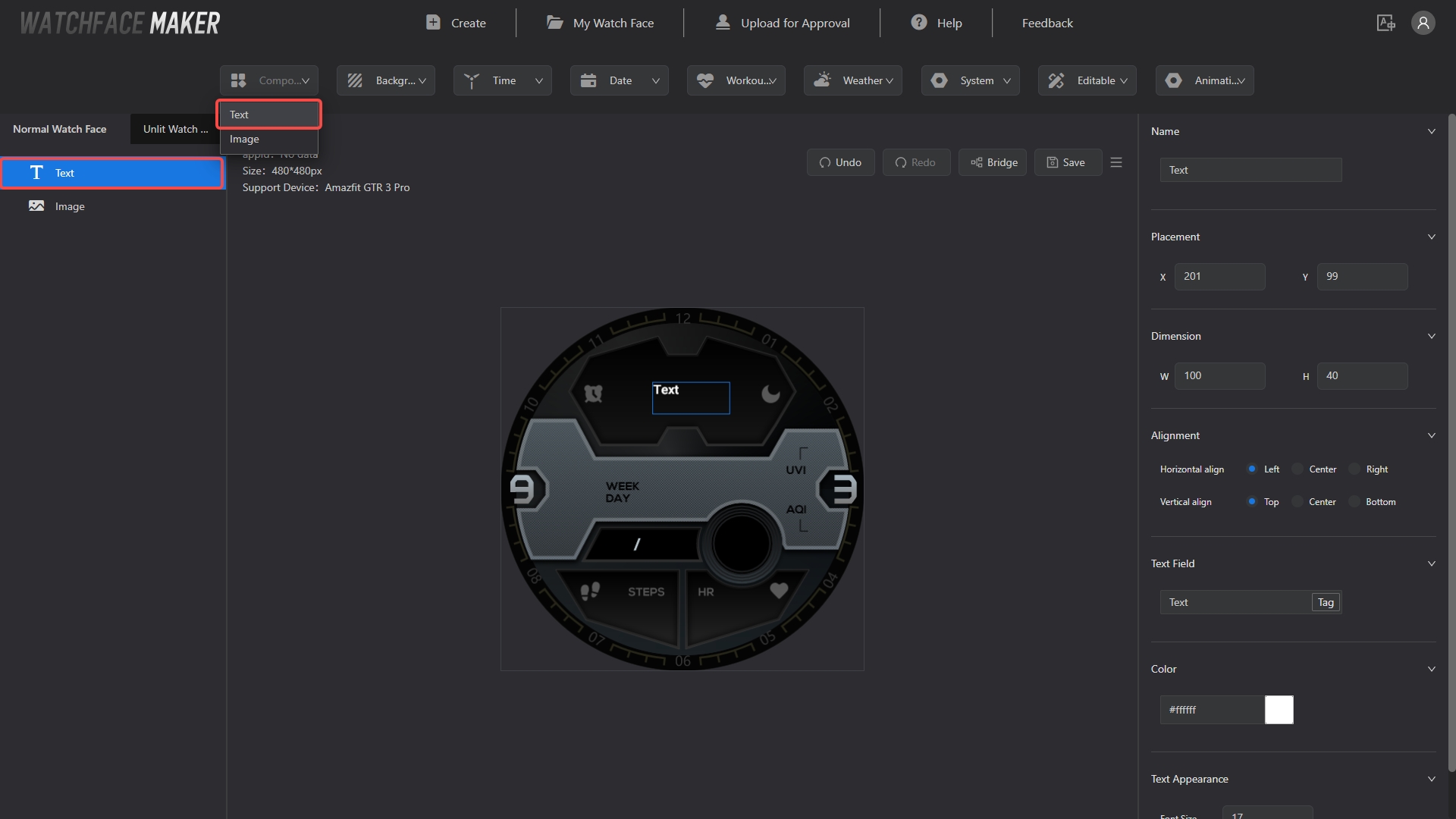
Normal text
Add the relevant assets in the right action bar
- Modify the "Placement" coordinates to (100,40)
- Modify "Dimension" width "W" to 100, height "H" to 40
- Modify the content of "Text Field" to Time
- "Color", "Text Appearance" can be modified, keep the default value here
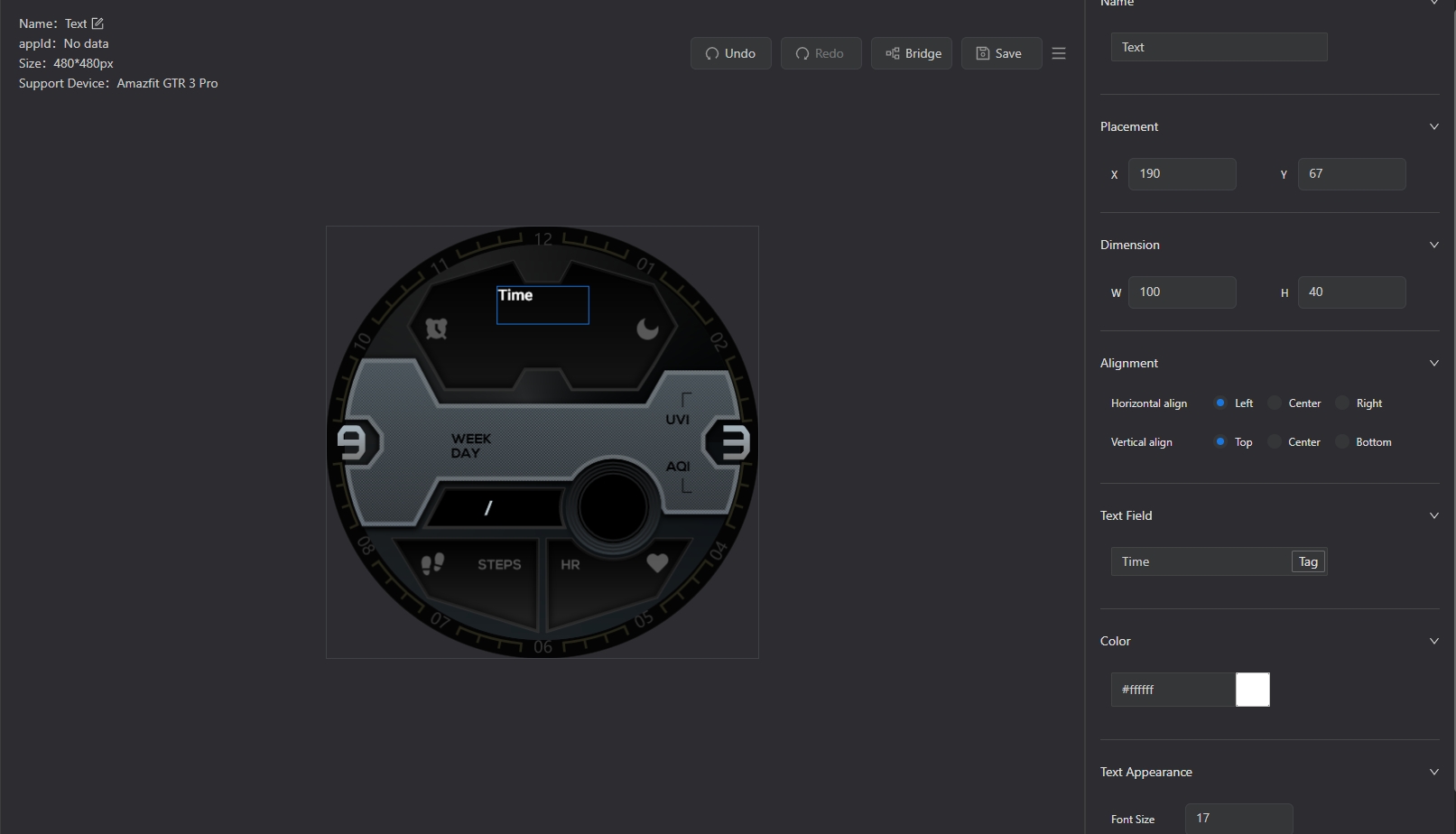
Tag text
Select "Component - Text" in the top menu, add new text component, select this component
- Modify the coordinates of "Placement" to (190,113)
- Modify the "Alignment", "Horizontal align" and "Vertical align" are both configured as "Center"
- Modify "Text Field", click "Tag"
- In the pop-up, delete the default value, click the "
[HOUR_24_Z]" tag, enter ":", then click the "[MIN_Z]" tag, click "OK" to save the content
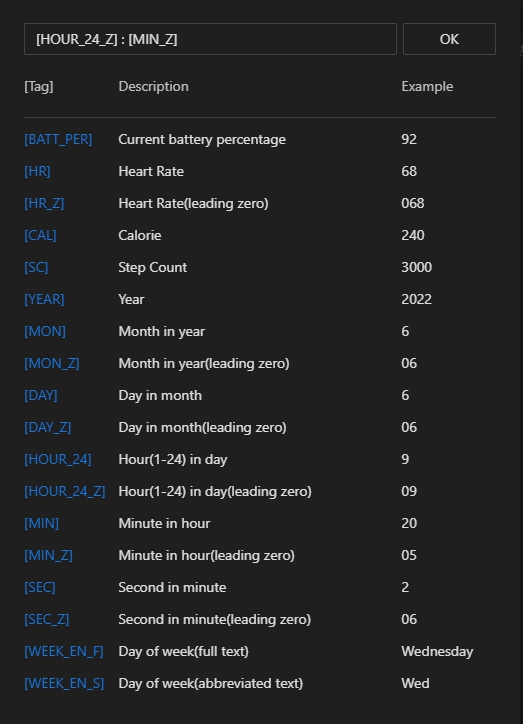
- Modify "Font Size" in "Text Appearance" to 24
- See the effect in the workspace
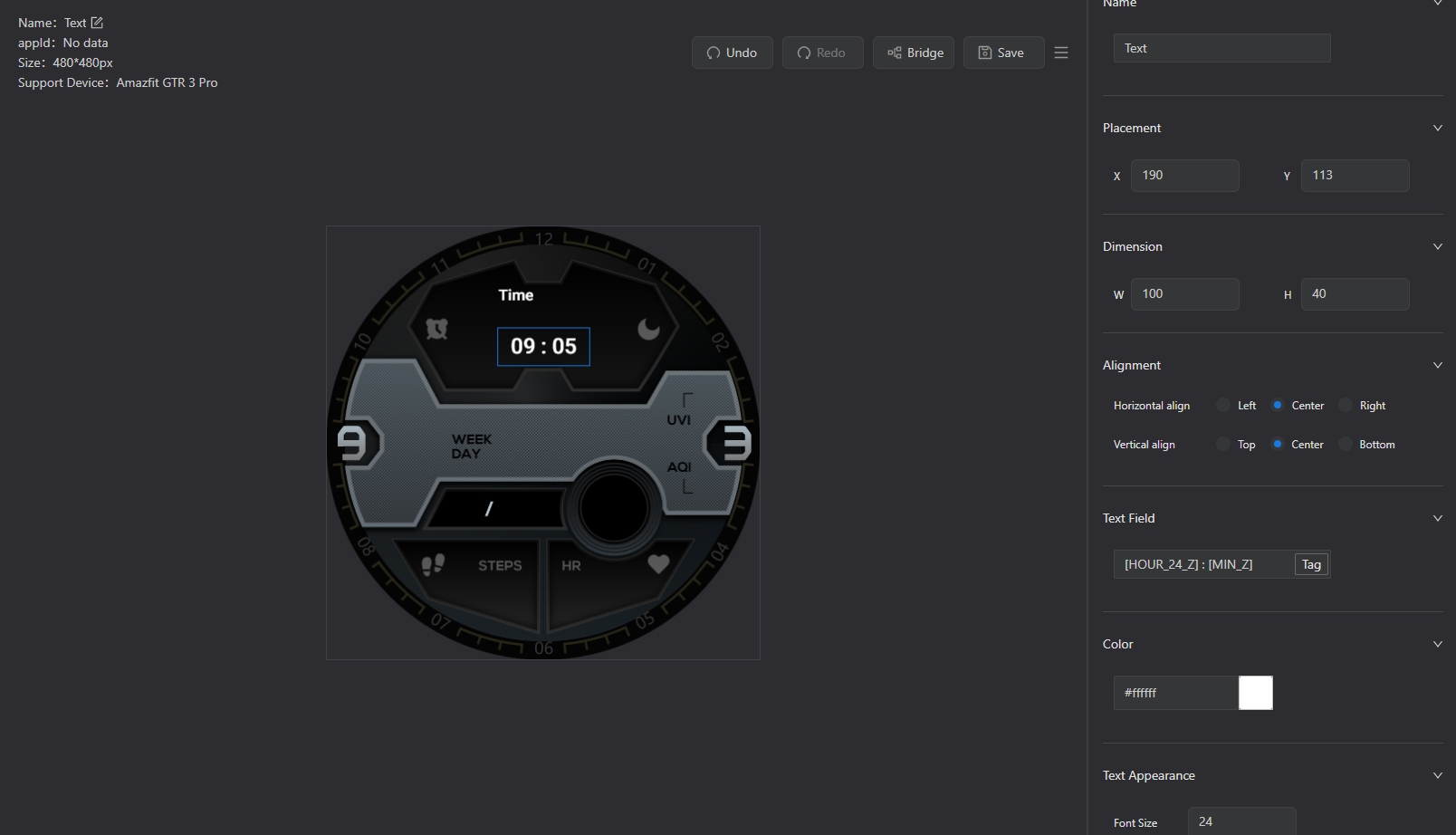
Note
- On the Watchface, when the actual width of the text is greater than the set width, the text rotates in a carousel way
- Tag text, support multiple tags, tags and text at the same time